Notifications when you need them
PharmAlarm is a small device that plugs in to a USB port on your computer and flashes when you get a service message in PharmOutcomes. This means you can see at a glance if something needs your attention without having to sign in. It also serves as a visible reminder if you can't deal with things right away.
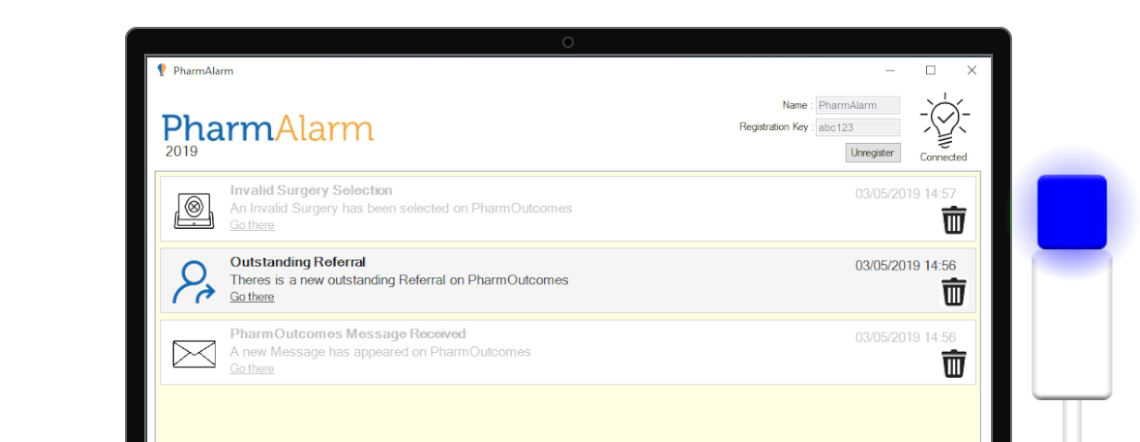
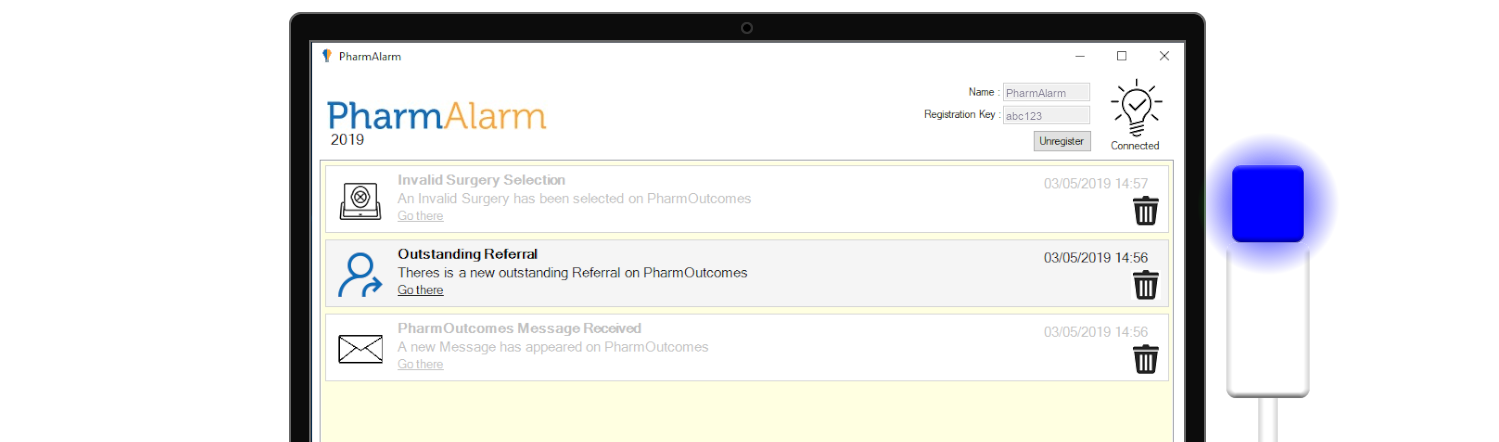
Colourful Alerts
PharmAlarm flashes in different colours to give you an indication of the sort of message received.
For providers, green indicates a general message. Amber indicates a problem that needs resolving. Blue indicates a referral message. There are many types of messages, all explained within the user guide.
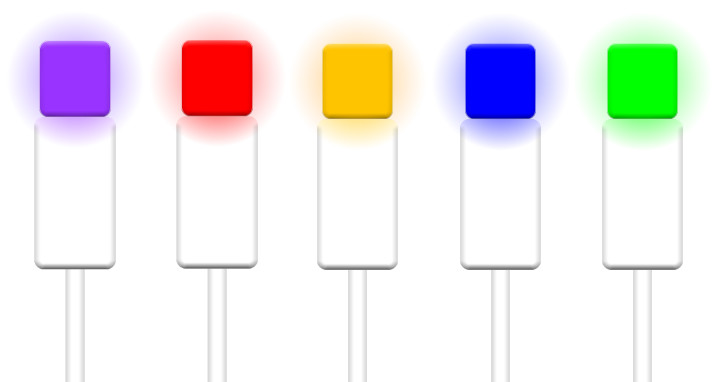
Pricing
Get your PharmAlarm licence from the equivalent of only £4.55 per month
Device fee (one-off)
£25.00
one-off fee per device*- 1 x PharmAlarm device
- 1 x 1m USB extension cable
Software Licence fee (annual)
£54.60
per year, per device- 12 months software licence
- 12 months support
*subject to £7.00 postage & packaging per delivery location. All prices shown exclude VAT. E & OE
Contact Us
If you would like to order a device or simply find out more, fill in your details below and we'll sort things out for you.
Download
Already have a license and a PharmAlarm USB device? Download the latest PharmAlarm software below.
Version 2019
Download the PharmAlarm 2019 User Guide
Troubleshooting
Please note
You will need the appropriate technical permissions to be able to install the device on your PC. If you can normally download and install programs such as the BBC IPlayer, then you will be able to install the software. If you cannot do this you will need to seek guidance from whoever has administrative rights on your computer. If you encounter any issues during install/update, please try the solutions below, in order.Launch the application
Try re-launching the application from the Start Menu: "Pinnacle Health Partnership LLP -> PharmAlarm"Restart
- Restart the computer
- If PharmAlarm doesn't automatically start within a few minutes, try re-launching the application from the Start Menu. This will be either "Pinnacle Health Partnership LLP -> PharmAlarm" or "Pinnacle Health -> PharmAlarm".